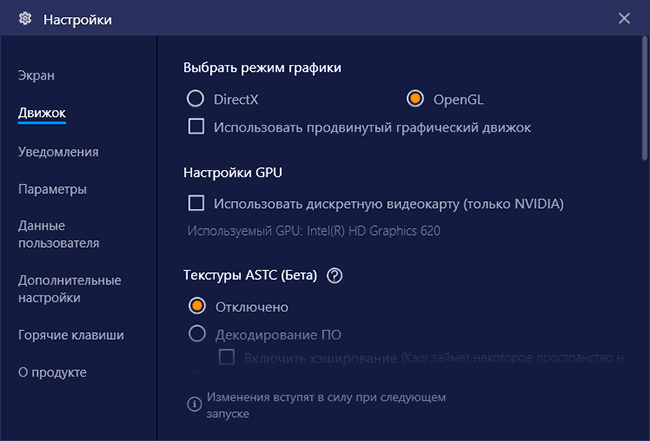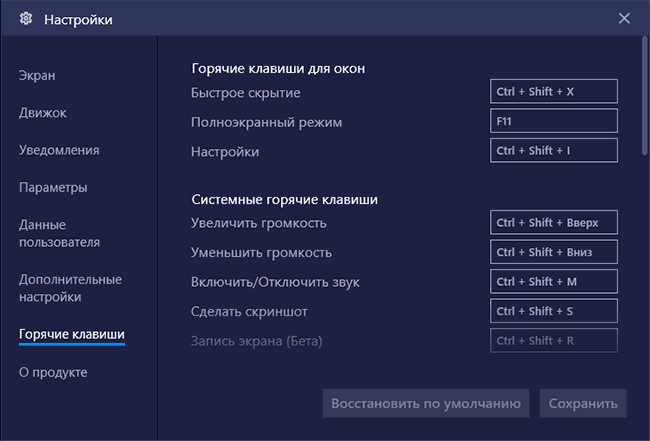How to Play Android and IOS Games on Windows PC
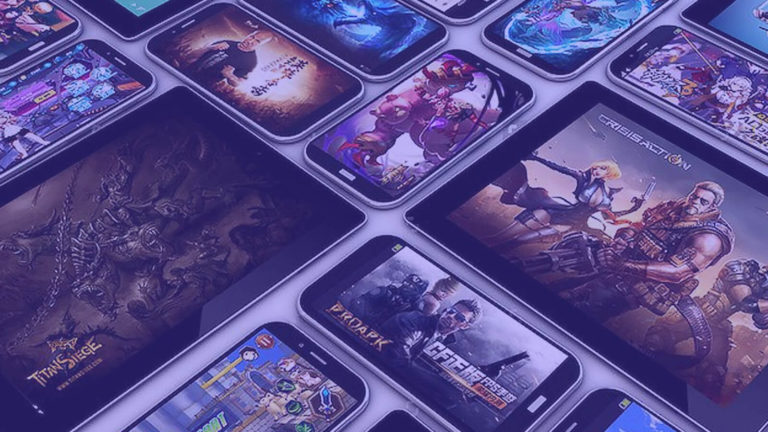
If you don't know how to play almost any Android or IOS mobile game on your computer with all the benefits of a keyboard, mouse and large monitor, then you've come to the right place.
For many gamers, gaming on a mobile device is a kind of quest for the Holy Grail. Hence the creation of devices such as console Nvidia Shield, и streaming apps like Remotr .
Ah, but what if you want to flip the equation? Android is home to countless great games , many of which have no desktop counterparts. Wouldn't it be great if you could play these games on your PC? And if there is still a stream or recording function?
Fortunately, such a possibility exists.
Bluestacks is a free Android and IOS emulator that makes it easy to run non-PC games.
What is BlueStacks and How Can It Help Me?
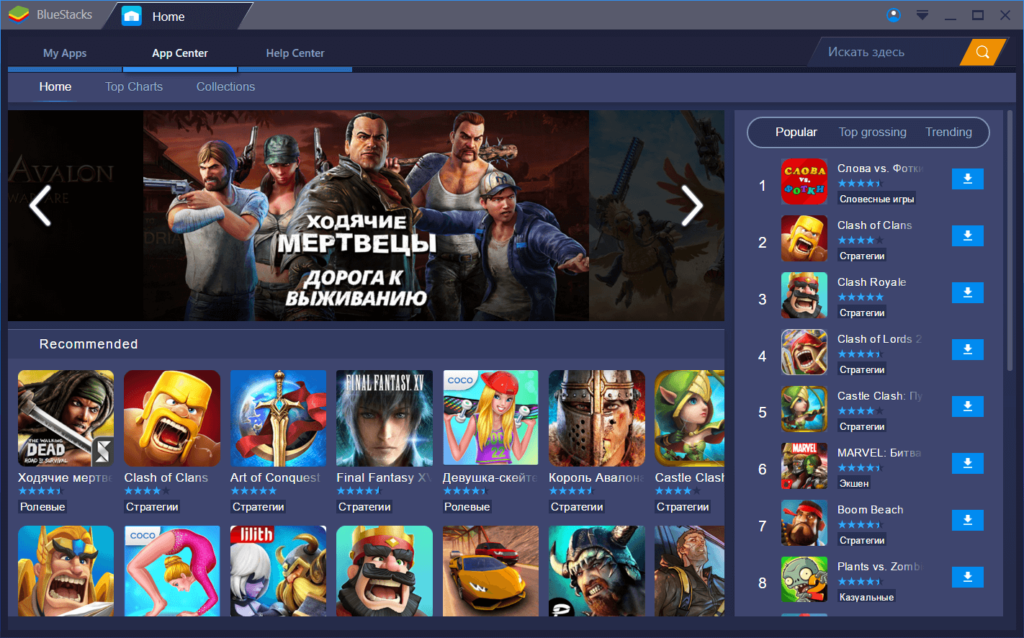
BlueStacks App Player is a tool that allows you to run Android apps on your computer. From its interface, you can manage all the parameters of the virtual device and install many different applications in just a few seconds.
When you launch the program, you will be asked if you have an Android phone. If yes, then you can synchronize all programs and documents with the account you are currently using. If you don't have an Android phone - it doesn't matter, you will also be able to download and install applications: for this you can use the native application associated with Bluestacks, the well-known Google Play (via browser) or APK files. In terms of download options, this app will work like a real android device.
The control system is easy to use: with movements and mouse clicks, you can replace any actions and gestures that you perform on touch screen devices. You can always use an external gamepad or rely on the original touch controls if you are using a tablet or PC with a touch screen function. And the action of the accelerometer, if necessary, you can emulate using the keyboard.
It is worth noting that the BlueStacks App Player is compatible with many applications, even the most modern games. Whether you're looking for classics like Angry Birds or massive games like Clash of Clans, you'll have a top-notch tool at your disposal that provides a huge variety of options for all PC users. With it, you can run any application from Google Play and from any other source.
Uses, features and settings of Bluestacks
Given that the Bluestacks emulator is completely in Russian and has a fairly simple interface, I think most users will have no problems using it: an almost ordinary Android desktop (standard applications can be found behind the "More applications" button at the bottom), built-in game search and other applications downloaded from the Play Store, relatively detailed settings.
In the settings (the button with the gear in the panel on the right), I recommend that you go even before starting the first games in the emulator, among the interesting things there:
- Screen and engine settings, which can be customized specifically for your system: reduce the resolution for a weak computer, enable a discrete graphics card if you have NVIDIA, select DirectX graphics mode (more productive for many games) or OpenGL (more compatible). Restarting the emulator is required to apply these settings.

- Hotkeys - I also recommend that you take a look, otherwise you may encounter the fact that when you start playing, you will not know how to exit the game, because. all keyboard and mouse input will be captured in the game.

- Options tab - here you can find additional useful settings, for example, developers will find the option to enable ADB (Android Debug Bridge).
The keyboard and mouse control settings button is available only when games are running, and in a huge number of popular games these settings are already preset. Moreover, for many games there are several saved control profiles at once (they are selected in the "Scheme" item - the only thing that was not translated into Russian).
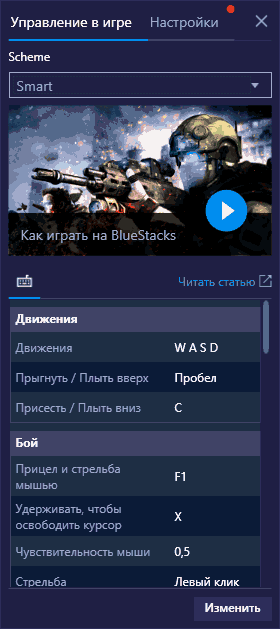
Also, behind the same keyboard settings button on the "Settings" tab, when the game is running, you can set individual graphics settings for this game (the game will need to be restarted). This will allow, if necessary, to set lower parameters for heavy games and better graphics for those that do not require a lot of resources.
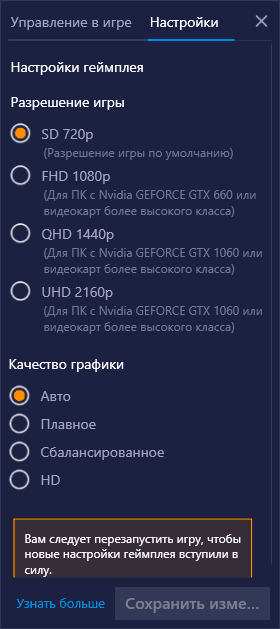
Video about Bluestacks Android Emulator
Advantages and disadvantages of the emulator
The Bluestacks emulator is praised by many, and an equally large number of users, on the contrary, note its shortcomings. The advantages include:
- Good compatibility - most games and programs work properly, although they may not run on other emulators.
- Russian language, easy to use (although this is subjective), wide options for setting parameters and control, support for ADB.
- Good integration with the system - easy transfer of files from Windows and back, installation of APK applications, creation of shortcuts to installed games on the Windows desktop.
- Given the popularity of Bluestacks, you can find a lot of instructions on how to adjust the performance of the emulator for weak PCs, and how to solve problems with the emulator.
- On my computer it turned out to be the fastest Android emulator I've tested recently (an Intel laptop with integrated graphics), but here many people have a different picture - reports that Bluestacks lags one of the most frequent reviews (although, here you should check how on those other emulators will behave on the same devices and with the same games).
- The ability to run several separate instances of the emulator (but this is now present in most similar programs).
Emulator disadvantages noted by users:
- Games slow down, and the same games may not slow down, for example, in LDPlayer.
- The large size of the emulator, sometimes - problems with its removal.
In general, if you haven’t tried Bluestacks yet or launched it some time ago, but haven’t found an emulator suitable for you since then, I recommend trying the latest version of the emulator and see how it behaves on your system.
 Thank you very much!
Thank you very much!