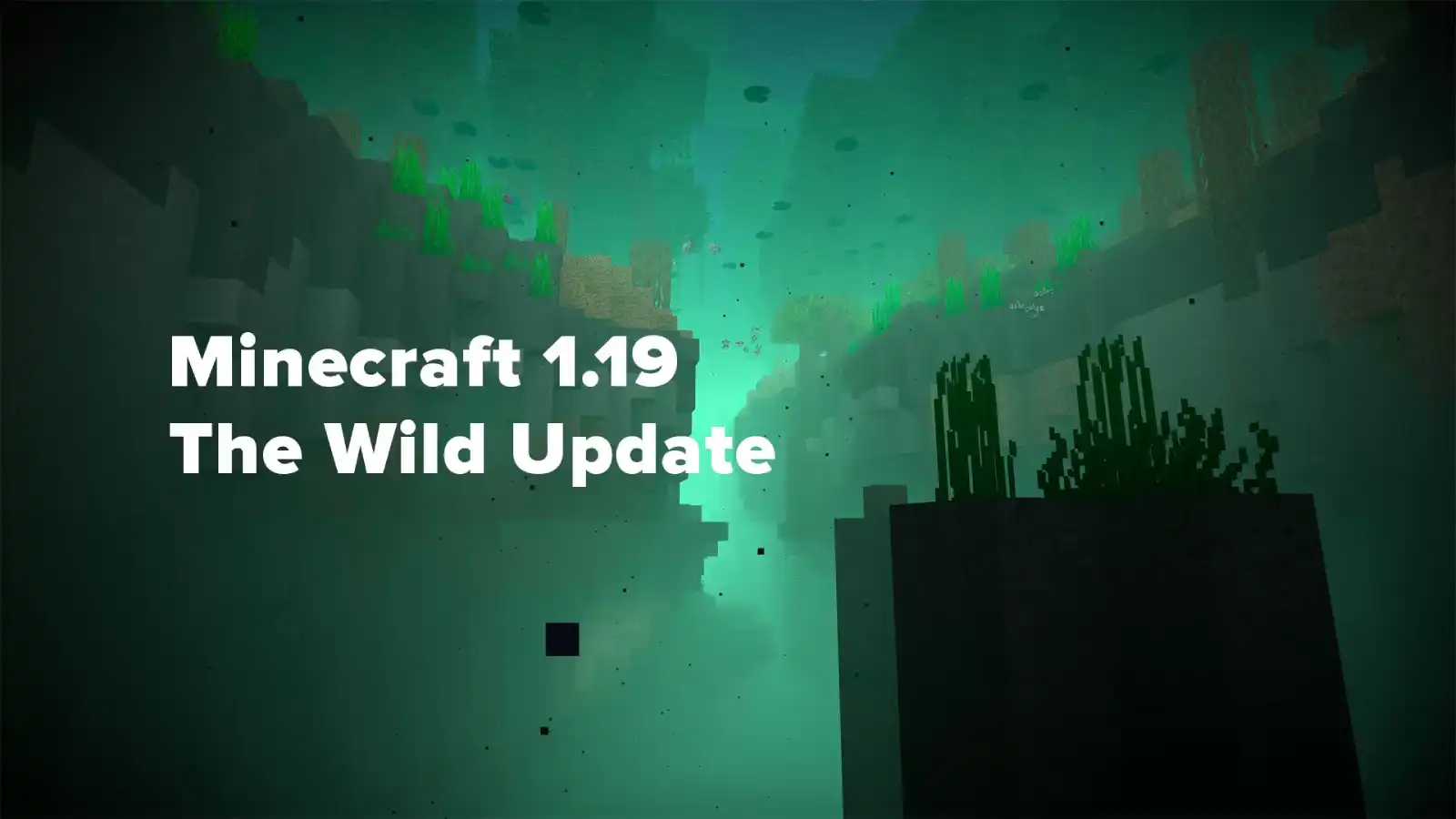How to Enable Ray Tracing in Minecraft
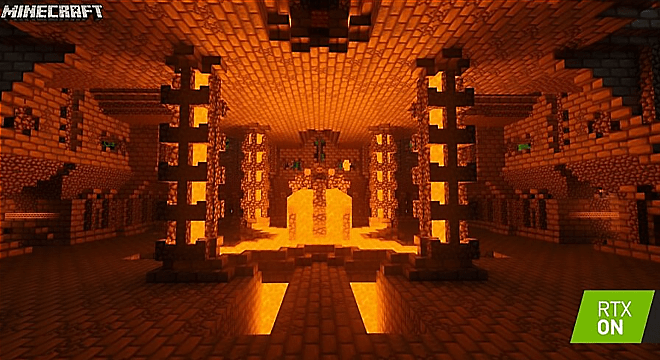
In this article, we will teach you how to play Minecraft with ray tracing enabled.
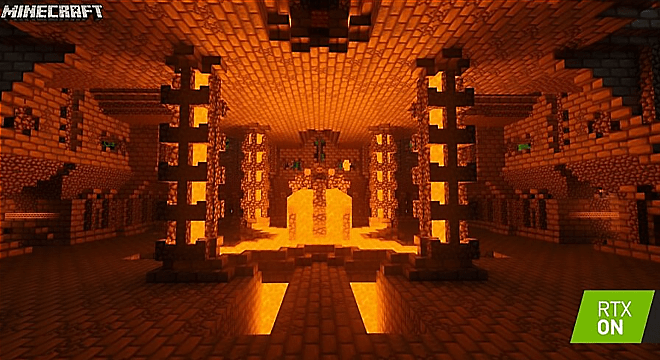
Some time ago version minecraft for Windows 10 has an exclusive beta where players can experience the wonder of Minecraft with ray tracing graphics. As of the 8th of this month, everyone can enjoy the power of ray tracing if they have the version minecraft for Windows 10 and GPU with ray tracing capability. However, enabling ray tracing in Minecraft is still a little confusing, but luckily in this guide, we'll show you step by step how to do it.
How to enable ray tracing in windows 10 minecraft
In short, to enable ray tracing in Minecraft, all you have to do is download the latest version of Windows 10 Minecraft from the Windows Store page, and then download the RTX demo world from trading sites Minecraft .
To load the ray tracing world, simply go to market Minecraft in the game, find the search button in the top right corner and type RTX. After that, a number of ray-traced worlds should appear; they are all free to download, so feel free to choose the one that suits your taste.
Once the world is loaded, all you have to do is run it and that's it, you can now enjoy the power of ray tracing in Minecraft by yourself or with friends.
As a side note, you should make sure before you try to play with ray tracing that your computer can handle it. Fortunately, below we will have the minimum system requirements that Nvidia recommends for Minecraft with ray tracing.
- Graphics Processor: NVIDIA GeForce RTX 2060 or better
- Processor: Intel Core i5 or AMD equivalent or better
- Everything is: 8 GB or more
- Storage: not less than 2 GB
- Operating system: Windows 10 x64
 Thank you very much!
Thank you very much!