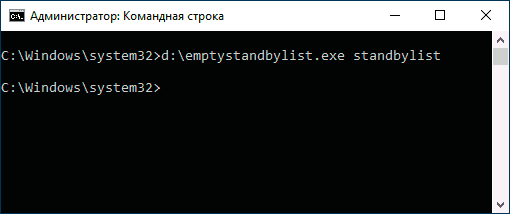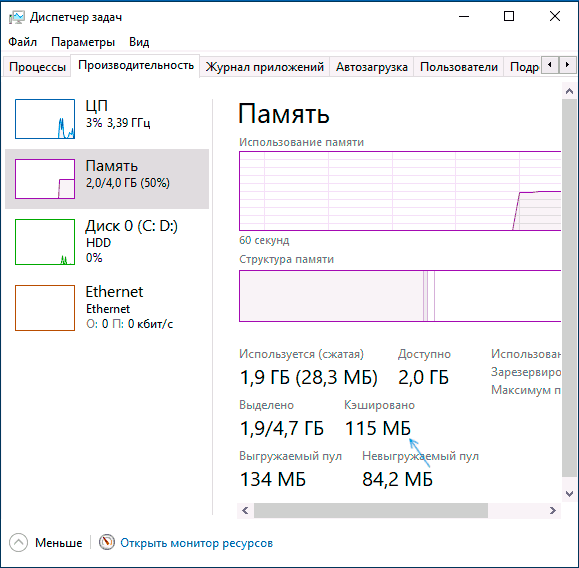Windows 10 Cached RAM - What It Is and How to Clear the Cache
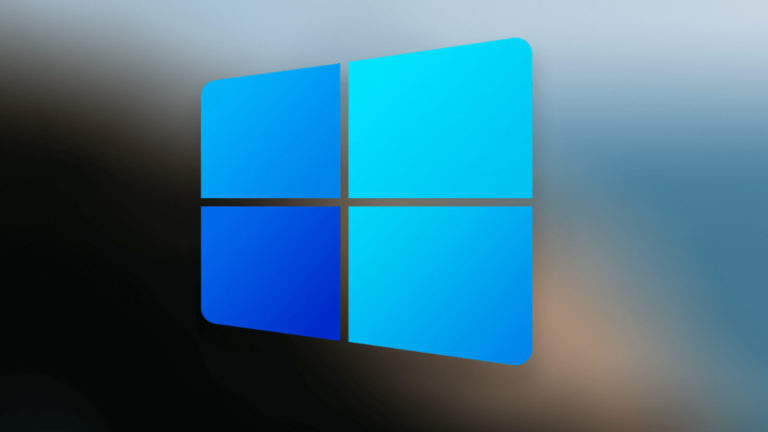
This guide details what cached memory means in Windows 10, whether you should worry that there is a lot of it, and whether it can be cleared.
Any Windows 10 user who opens the Task Manager and looks at the "Performance" tab in the "Memory" section will find the "Cached" item, and the size of the cached memory is usually the greater, the more RAM on the computer or laptop.
What does "Cached" mean in memory information
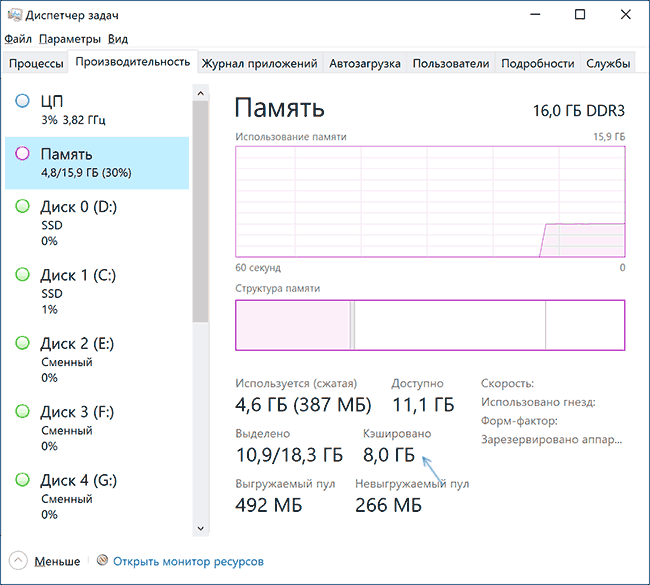
In Task Manager, if you hover your mouse pointer over an empty section, usually centered in the Memory Structure graphical view, you will see the caption: “Reserved. Memory containing cached data and code that is not currently in use "- we are talking about the RAM that you see in the "Cached" item. What does this mean?
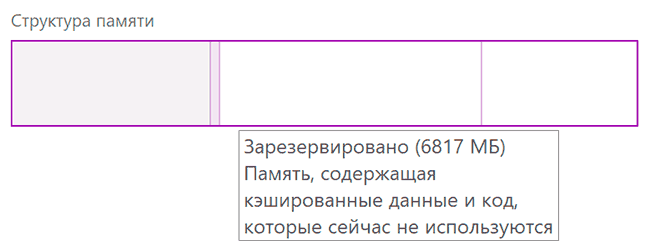
Cached memory in Windows 10 - these are busy, but currently unused pages of memory containing various data that may be required in the future for the operation of system and third-party processes and which will be more efficient to get from RAM rather than read from disk again. The more unused memory available, the more it can be in the "cached" state.
The logic of this approach can be described as follows: Windows 10 has various mechanisms for speeding up the system, and cached memory is one of them. If there is unused RAM, it is more efficient to use it as a cache, rather than freeing it right away: free memory itself does not lead to faster work: the system and programs will work at the same speed, regardless of whether you have 2 GB of RAM or 16 free. Problems can occur when there is no free memory left, but cached memory is not likely to cause this.
Clear cached memory
First of all, any clearing of Windows 10 cached memory by independent actions, using third-party utilities or other methods is usually meaningless: “Cached” memory is released by the system memory manager in the first place when RAM is required for any tasks, and the available free RAM memory is not enough.
As an example: in the first section of the article, a screenshot was given of the state of RAM in the task manager at the time of writing this material. Below - immediately after launching the video editor, opening and starting the rendering of the project in it.
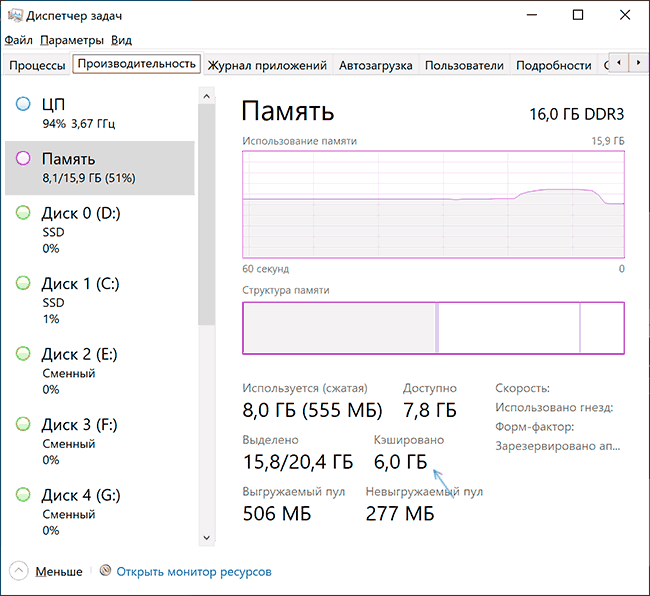
As you can see, the amount of cached memory has decreased by 2 GB, in the future, when you stop working with "heavy" software, its volume will increase again as you use the system, and all this is normal behavior that does not negatively affect the responsiveness of your PC or laptop.
There are third-party utilities to quickly clear all cached RAM in Windows 10 and previous versions of the system. One of the most popular tools is EmptyStandbyList.exe, a demonstration of its use follows the note. Two other cleaning programs are Mem Reduct and Intelligent Standby List Cleaner.
I do not recommend such programs for use. To reiterate: in this case, the eye-pleasing numbers of free RAM that we can get will not lead to an increase in system performance or FPS in games. In other scenarios, when we are not talking about cached memory, but about occupied and used RAM, if it is not enough for other tasks, releasing it may make sense, but this is a separate topic.
The mentioned program can be downloaded from the developer's website: https://wj32.org/wp/software/empty-standby-list/ after that to use it:
- Run Command Prompt as Administrator.
- Enter the following command, specifying the full path to EmptyStandbyList.exe at the beginning of the command (to do this, you can hold down the Shift key, right-click on the file, select "Copy as path", and then paste into the command line):
emptystandbylist.exe standbylist

- A variant of the result is in the image below (not taken on the same computer that the previous screenshots were taken on).

In this case, it should be taken into account that immediately after using the utility, as it works, the amount of cached memory will begin to grow again.
 Thank you very much!
Thank you very much!