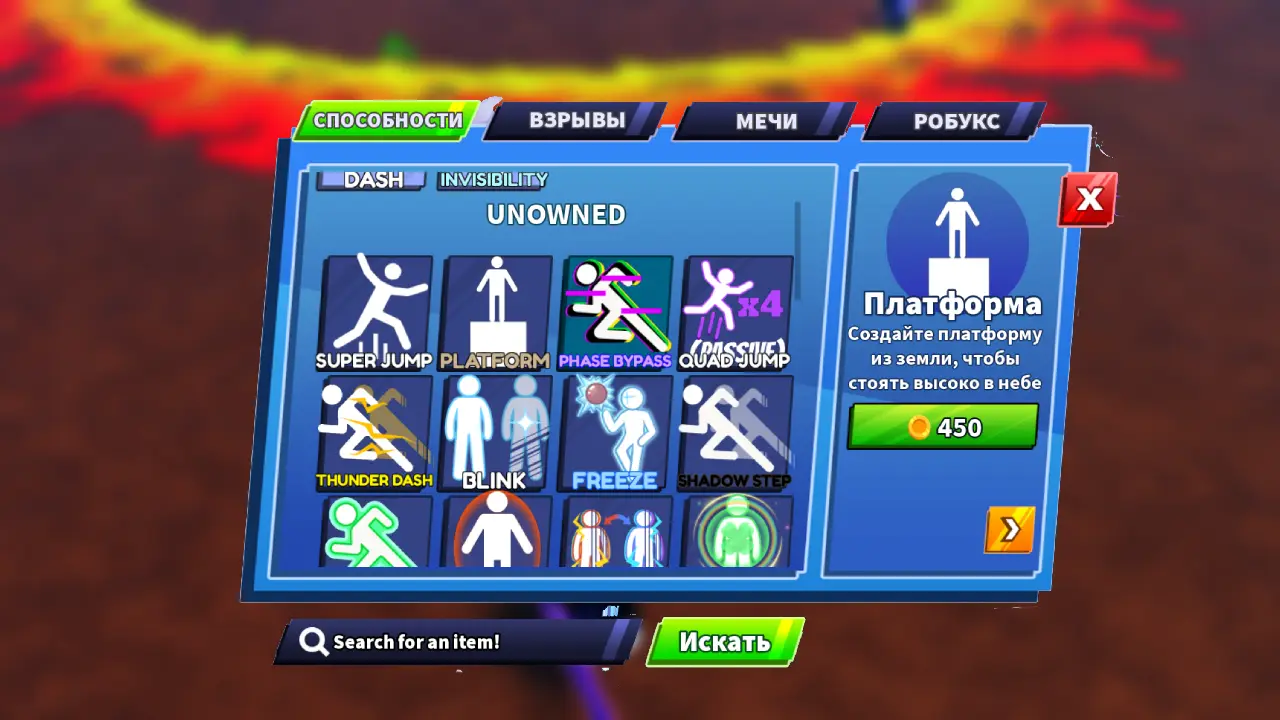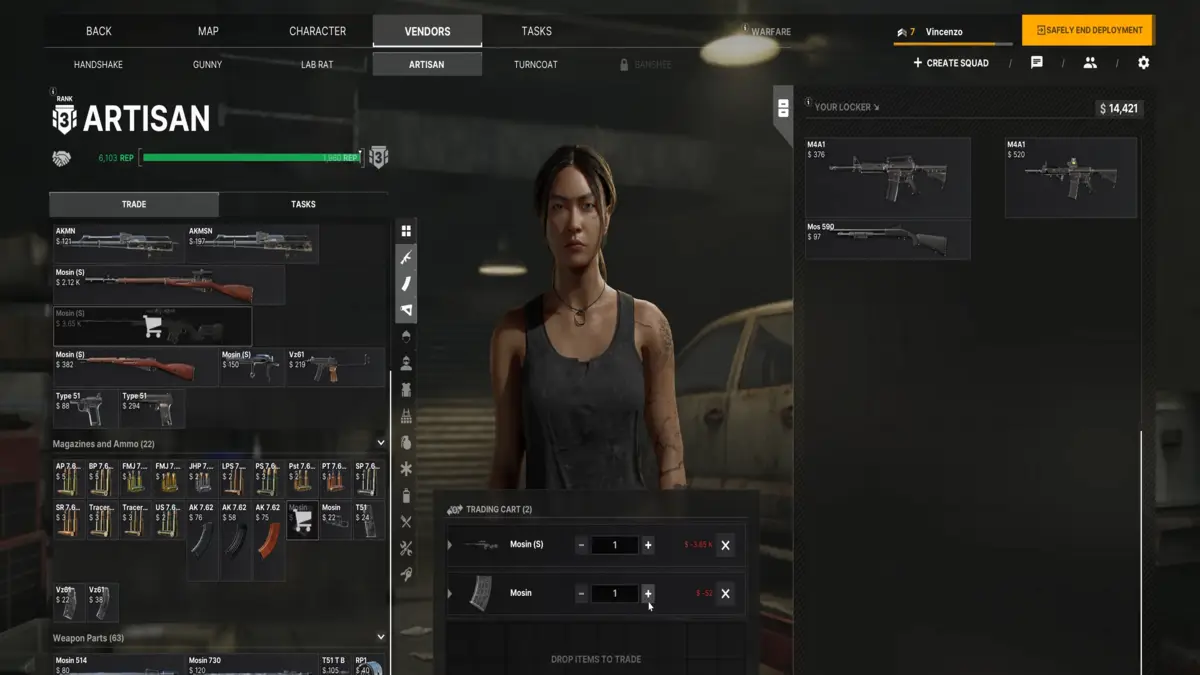Microsoft Flight Simulator: How to Find Your Home

Of course, you can track your location right in the game, and in this guide we will show you how to do it!

One of the most interesting and important Microsoft Flight Simulator is the ability to fly anywhere in the world, from famous sights to natural wonders and even your home.
While we're sure most of you would love to take to the skies over some of the world's tallest buildings or conspiracy theory origins like Area 51, there's a good chance you're just like us and the first thing you need to do is find your home.
Unlike famous landmarks, tourist attractions, or historical sites, you can't easily find your area as a destination. To get home in Microsoft Flight Simulator you will need a little research and planning. In this guide, we will show you how to find the sky above your own head.
HOW TO FIND YOUR HOME
First download an interactive map like this Google Maps or any map Microsoft Flight Simulator , Bing Maps .
You can usually find your course in two ways:
- Search for your house by exact coordinates (the fastest way)
- Navigating from the nearest airport
Both options will lead you to the same destination. It just depends on how much effort you want to put in.
USING COORDINATES
If you want to quickly appear in the sky above your house, you can use the exact coordinates of your house. By entering the latitude and longitude of where you live, you'll set your personal arrival or departure point right at your doorstep.
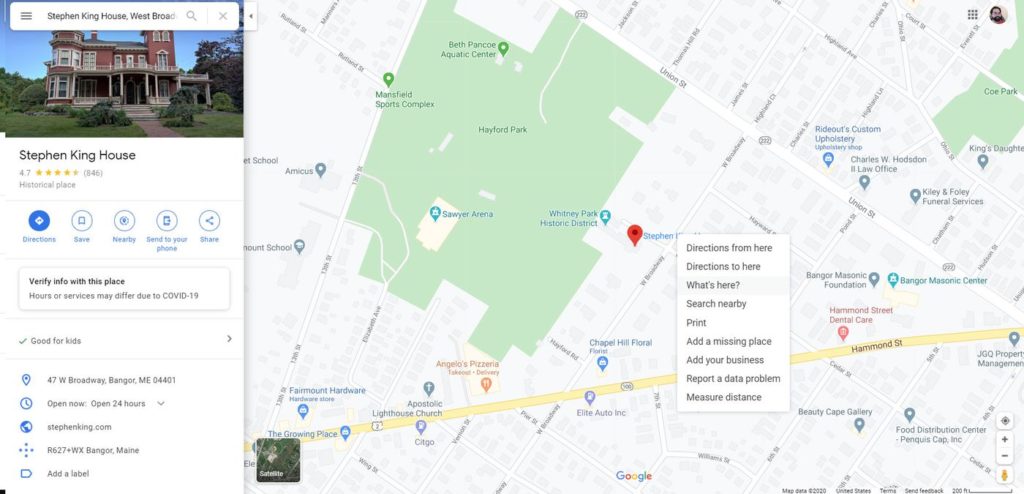
A service like Google Maps can give you your coordinates with just a few clicks. To find the coordinates of your house:
- Enter your address in Google Maps.
- Right-click the red pin that appears and select "What's here?" from the loading menu, and a small dialog box with coordinates will appear at the bottom of the screen.
- Click on the coordinates and the menu on the left of the screen will be replaced with information about those exact coordinates.
- Copy the larger set of numbers in bold (those with cardinal directions).
- Paste the coordinates into the search field in the map mode / free flight menu Microsoft Flight Simulator .
- Click on the two sets of numbers that appear with a pin icon next to them. Your map will increment these coordinates, allowing you to set the location as your arrival or departure point.
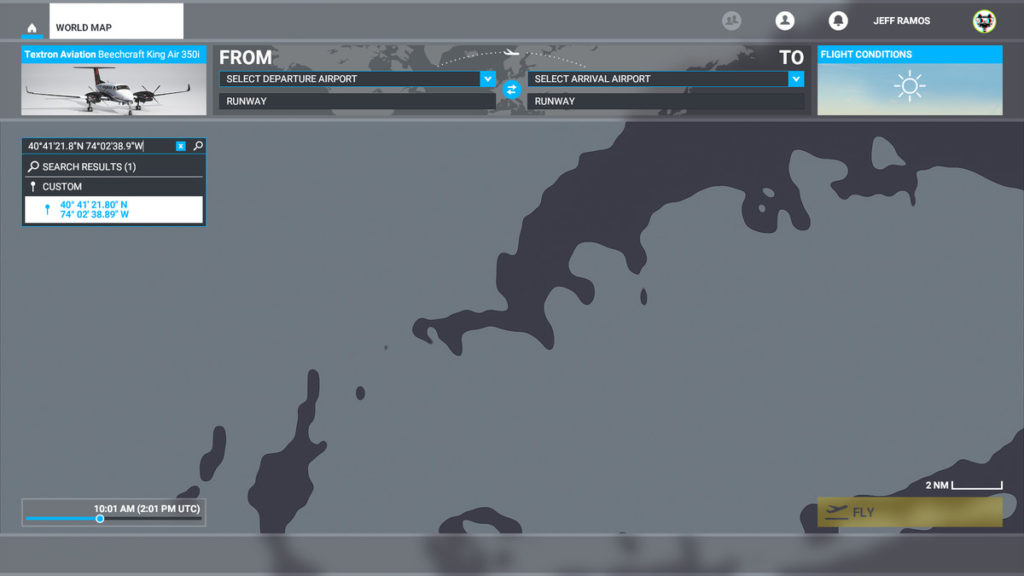
Set your home as the point of arrival, not the point of departure. If you choose your house as your starting point, you will spawn next to it, several thousand feet up, making your doorstep difficult to spot. To make it easier to find your home, click on the map to set your starting point somewhere near your home, or find the nearest airport.
DEPARTURE FROM THE AIRPORT
If you know the nearest airport to your home, you can enter it as your destination in the " World map / free flight» .
If you don't know which airport is closest to your home, here's how to find it:
- Enter your address into your map service.
- Find airports in this area.
- If you can't find something easily, try zooming out in the map software and search again.
You can fly from most airports from major international destinations to smaller suburban areas.
Once you find where you are going to take off from, use your map service to find directions from that airport to your destination.
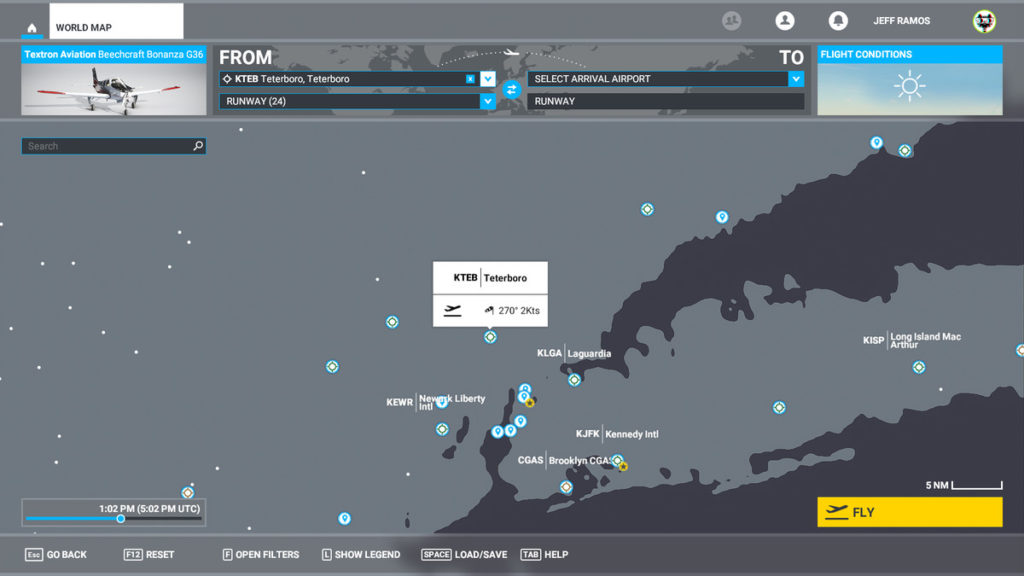
To get driving directions, you need to determine the relative direction in which you need to fly from the airport to your home. Once you have figured this out, find your airport in free flight mode and set it as your departure point. From there, you'll need to do some manual navigation to figure out how to find where you live.
HOW TO FLY TO YOUR HOME
To confidently fly to your home from the airport or nearest destination, you need to use two maps: a map downloaded to your web browser or mobile device, and a game map Microsoft Flight Simulator , Visual Flight Rules Map (VFR) . You can access it by pressing the V key on your PC keyboard, or by highlighting the toolbar menu at the top of the screen and selecting it.
You will need to compare your actual map and VFR to find identifiable landmarks. Your personal map probably shows major highways, bodies of water, topographic data, and more. VFR shows similar but much less detailed information.
Once you've both booted up, compare how each represents major highways and bodies of water.
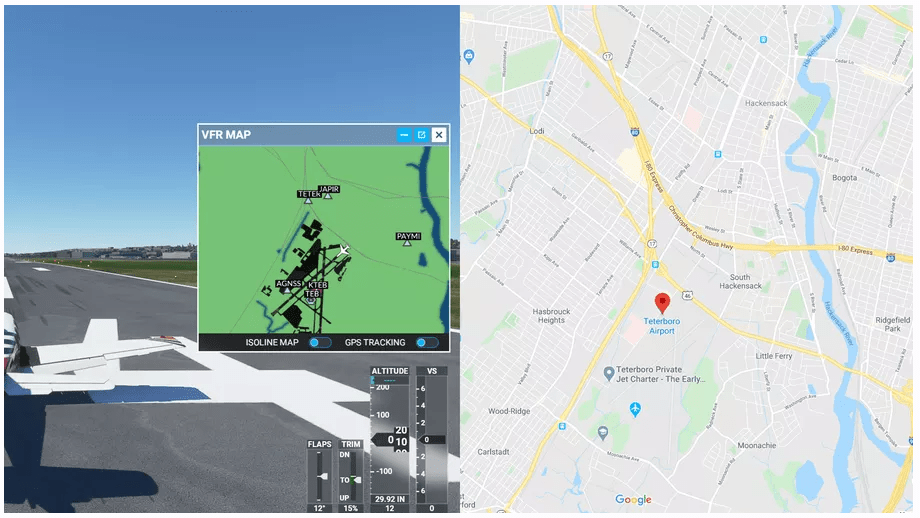
In the above example, we have opened the VFR map in Microsoft Flight Simulator and compared it to Google Maps on another screen. We used both to figure out the right way to fly to our childhood home. (Motorways are yellow on Google Maps or Bing and gray on Microsoft Flight Simulator .
The VFR did not provide us with any identifiable information, but we could see two highways flank the airport. Using Google Maps, we figured out which highway was which, and since we grew up near this airport, we just used the highway to get back to where we grew up.
If you are unfamiliar with the highways or bodies of water around the airports closest to your home, you will need to navigate manually. When looking at your map in real life, you can see the general direction between the airport and your home if you have already mapped driving directions. Since your real map and the simulator VFR map are oriented in the same way, you will know which direction you need to fly after taking off from the airport.
Unfortunately, VFR doesn't identify regular streets or show street names while flying, so it's easy to get lost while flying. At the same time, recreating lesser known areas in Microsoft Flight Simulator not entirely accurate, so local landmarks you can navigate by may not necessarily look the same. When in doubt, refer to your actual map for guidance and compare it to what the VFR shows you.
 Thank you very much!
Thank you very much!