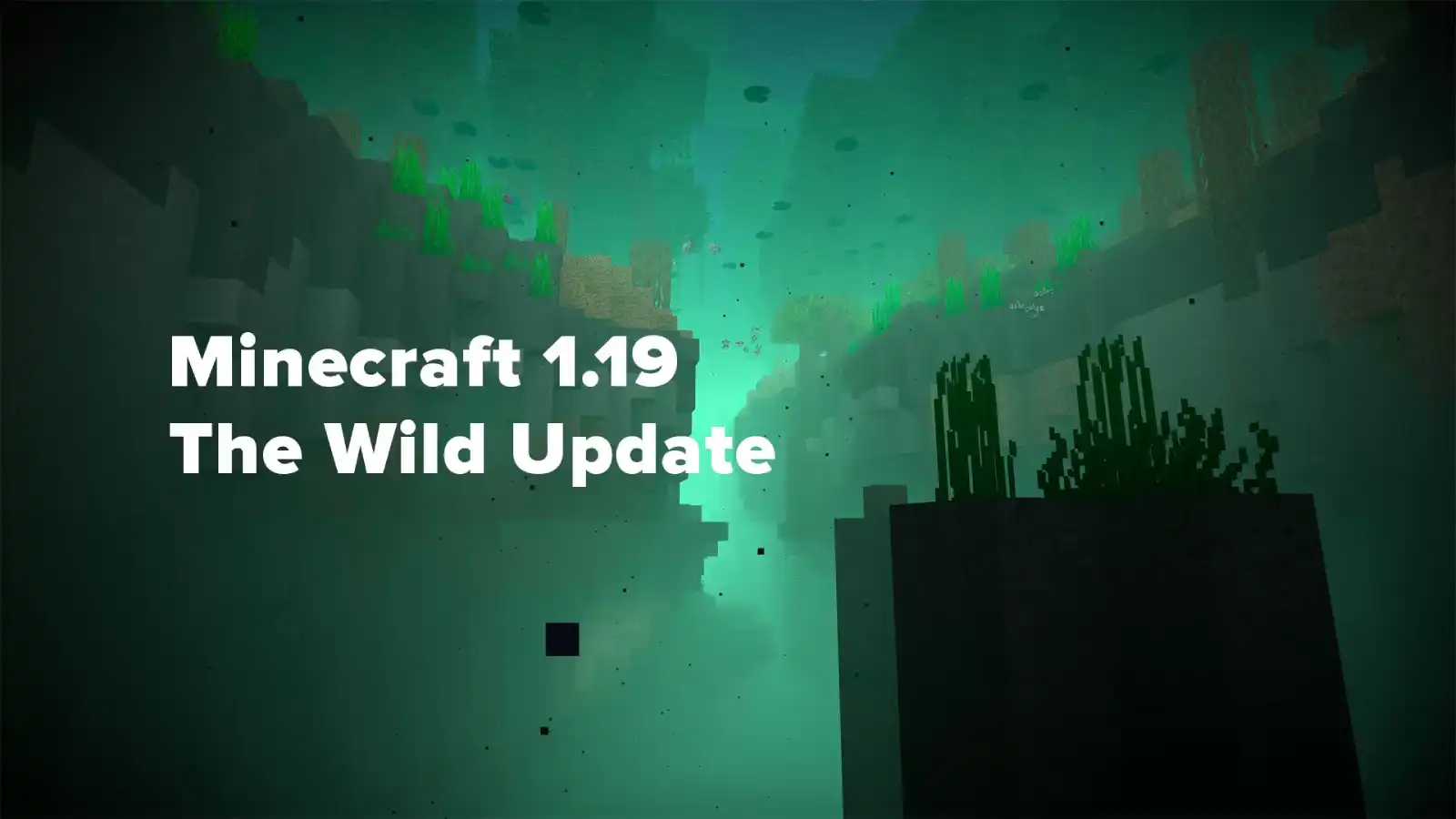Minecraft Cheats and Console Commands (1.14+)
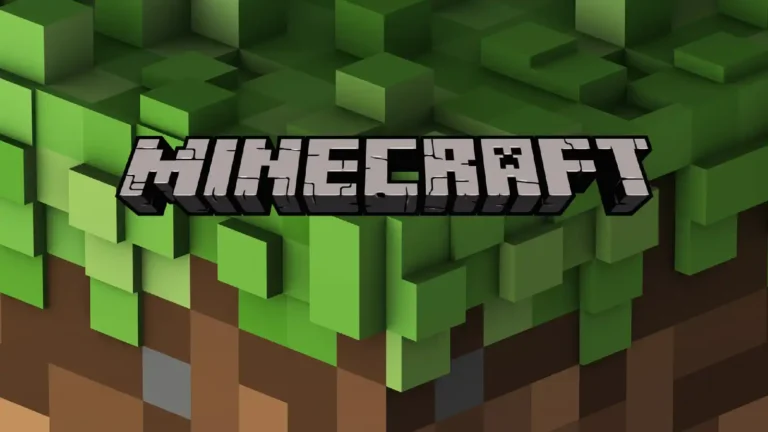
We have compiled a complete list of Cheats and Console Commands Minecraft, which will be useful to you for all patches and platforms! This is very useful, because thanks to them you can quickly switch modes or just finish a tedious task. These commands will work on your Xbox One, Switch and mobile Minecraft!

HOW TO USE CONSOLE COMMANDS IN MINECRAFT
First, when creating your world, don't forget to check the Allow/Enable Codes option. The button to press now depends on the platform you are playing the game on. Here is a list of what you need to press to access the console command menu:
- Xbox One: press directly on the D-Pad.
- Nintendo Switch: Press the right direction button on your JoyCon, or directly on your Pro controller's D-Pad.
- PC/Mac (Windows 10 or Java): You can press the T key or the forward slash ( / ) key.
Unfortunately, if you're on PS4, you can't enter commands. You can just change a few options if you have host permissions.
Flying in Minecraft
There is no direct command in Minecraft that will make you fly. You can change the game mode with the command" /gamemodecreative"and this will allow you to press jump twice and lift you into the air! If you want to fly even faster (on PC), you can switch to spectator mode. This requires you to press "F3 + N" immediately, and gives you the freedom to fly and walk through walls. You can scroll the mouse wheel up or down to increase or decrease the speed. This is the fastest way to travel besides using the teleport command!
minecraft cheats
Here is a list of many commands that you should find useful in the game. This can be tested in the new minecraft seed, before applying them to your main world!
Help
If you need more information on a specific command, you can use this:
- / help [CommandName]
Player Targeting Commands
They can be added in place of the [Player] variable that you will see in many of the following commands.
- @s - Aim at yourself or the person executing the command.
- @p - The nearest player to you.
- @r - A random player in your game.
- @a - All players in your game.
- @e - All entities in the game. These include animals and monsters.
charm
You can enchant the current item you are holding with a specific enchantment if you wish with this command. You can only use this on items that can be enchanted, and the level must be one that exists. Check out our guide to minecraft enchantmentsto find out more.
- /enchant [Player] [Enchantment Type] [Level]
Example: /enchant @s minecraft:fortune 3
You can use this example to give a Fortune 3 pickaxe with this command!
Опыт
This is pretty useful if you want to enchant some things but don't want to worry about grinding monsters!
- /experience add [Player] [Amount]
- /xp works as well!
Game Difficulty
If you are tired of spawning monsters, or you want your health to regenerate faster, then this is the command to use! You have these options:
easy, hard, normal, and peaceful.
- /difficulty [Type]
Game Modes
This is incredibly useful if you're creating some content or just need to bounce back and forth from the mode. You have four different options: adventure, creativity, spectator and survival.
- /gamemode [Type]
Transmission
If you want to give a certain number of items to a specific player or to yourself, then you must use the give command.
- /give [Player] [Item] [Amount]
Example: /give @s minecraft:book 5
In this example, we give ourselves 5 books. Each element starts with "minecraft:" so it appears there. The game should have a list of items that will auto-complete as they are entered. For wooden elements, you will need to start the name with the wood you want.
Murder
If you want to revive yourself or terrorize your friends, you can use this command.
- /kill [Player]
List
Shows you a list of players that are currently on your server.
- / list
Post
Gives you the coordinates of the nearest structure of that type! These can be buried treasures, pyramids, fortresses, etc.
- /locate [Structure]
seed
This command will print your current seed number.
- / seed
Invoke
It looks like give, but you can summon an entity like a monster or an animal instead. It will call whatever you select right where you are, or you can add a position.
- /summon [Entity]
Teleport
This is a pretty useful command that teleports you or someone else to certain coordinates. The Y coordinate determines at what height of the block you will be. If you just want to teleport to your current height, you can use "~" at that location instead of a specific number. This can also be used anywhere X or Z if you want to store the current coordinate of any of those options.
- /tp [Player] xyz
Time
I find this command quite useful when I am jumping between a game and something else. You can set a specific time or you can make a general one just to change your lighting situation. Here is a set of options: day, midnight, night, or noon. You can also do it by number, where 0 is dawn and the day starts.
- /time set [Type or #]
- /time add[#]
Weather
This will change the current weather. you can use clear, rain, or thunder like your different kinds.
- /weather [Type]