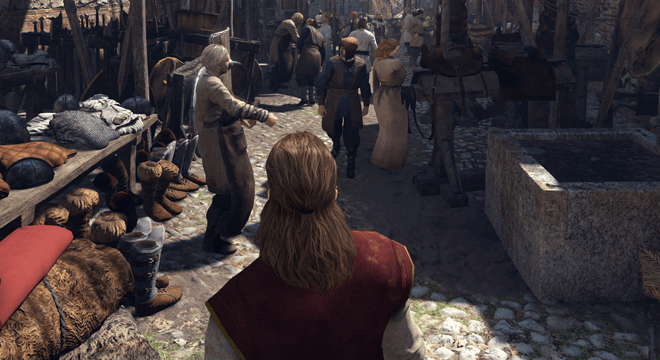Mount & Blade 2: Bannerlord - Settings for Best Performance

Mount & Blade II: Bannerlord finally took on early access, albeit with a number of technical issues in tow. We'll talk about how the game works in general and how to get to grips with its various graphics settings to help you get the most out of Mount and Blade 2: Bannerlord as well as better performance. Awards!
We'll likely have to wait for TaleWorlds Entertainment to release a patch before Mount and Blade 2 fixes the loading and crashing issues, but in the meantime, here's how to make the game as smooth as possible using the Performance menu. Below you'll see exactly what the game looks like on five graphics quality settings, as well as where you can cut corners to try and improve frame rates.
At the time of writing, I need to get a bit further into Mount and Blade 2: Bannerlord before I can really test what impact your CPU has on the game, but I'll go into more detail on that. As a result, this article will focus more on the game's graphics settings, but stay tuned for further analysis of Mount and Blade 2: Bannerlord's performance in the coming weeks.
Mount and Blade 2: Bannerlord PC Requirements
Before we get started, let's take a quick look at Mount and Blade 2: Bannerlord's PC requirements. As you can see below, both the minimum and recommended specs are pretty reasonable for the most part, as you don't need an expensive graphics card to get the most out of it, nor does it require a lot of RAM.
Mount & Blade 2: Bannerlord Minimum PC Requirements:
Processor: Intel Core i3-8100 / AMD Ryzen 3 1200
RAM: 6 GB
GPU: Nvidia GeForce GTX 660 (2 GB) / AMD Radeon HD 7850
OS: Windows 7 64-bit
Mount & Blade 2: Bannerlord recommends PC:
Processor: Intel Core i5-9600K / AMD Ryzen 5 3600X
Everything is: 8 GB
GPU: Nvidia GeForce GTX 1060 (3 GB) / AMD Radeon RX 580
OS: Windows 10 64-bit
Indeed, you only need a 3GB version of the popular Nvidia GeForce GTX 1060 to run Mount and Blade 2: Bannerlord smoothly, as even the game's highest quality setting only requires about 3GB of memory. As a result, you should be fine with the 4GB version of the AMD Radeon RX 580, not the 8GB version.
Instead, the real killer is likely to be this particular CPU requirement. In fact, even the minimum PC requirements for Mount and Blade 2: Bannerlord indicate at least an Intel Core i3-8100 or AMD Ryzen 3 1200. Both of these quad-core processors came out in 2017, that is. Compare that to the age of their graphics card minimum, which came out in 2012, and it could be a sticking point for anyone who hasn't upgraded their PC in a while.
Mount and Blade 2. Bannerlord's recommended CPU requirements are pretty much up to date, including an Intel Core i5-9600K or AMD Ryzen 5 3600X. Indeed, these processors only came out last year and are so new that they are currently on "my list of the best gaming processors". Why are Mount and Blade 2: Bannerlord CPU requirements so high? Well, that's all to do with the size of the game's armies, as you need a lot of processing power to make those hundreds of character models move around on the screen - a bit like Creative Assembly's Total War games. As I mentioned above, I need to play the game for a bit before I can really test how much of an impact your CPU has on these giant battles.
Mount and Blade 2: Bannerlord - how to get the best settings
For now, let's focus on the graphics performance of Mount and Blade 2: Bannerlord and how to make the game as smooth as possible. I'm running the game at or just below the recommended PC specs using an Intel Core i5-8600K running at stock speeds, 16GB RAM and my 6GB Asus GeForce GTX 1060 OC 9Gbps graphics card (this is the same GTX 1060 I use for all my benchmark tests), along with all the latest Windows 10 and graphics drivers installed.
There are five quality settings in Mount and Blade 2: Bannerlord, from very low, low, medium, high and very high . You can find them in the Performance tab of the Options menu, and you can switch between them on the fly without reloading the game. Here's what they all look like.
As you can see, they are all completely different. Very Low effectively removes all vegetation, textures, and unusual lighting effects from the game, giving you the bare minimum to run. The low ones, however, add quite a few trees back into the picture, as well as more detailed terrain, but quite a few shadows.
Switching to Medium, on the other hand, gives you those aforementioned shadows that help give the world a little more depth and also increases the amount of detail in the show. High polishes it all a little further, while Very High has even more precise lighting and shadow effects, and adds a more attractive look to the character, foliage, and environment.
The look of the game changes quite drastically as you stroll through the cities and interact face to face with other characters. Here's what the city scenes look like:
In towns and villages, I would not say that there is a particularly big difference between medium and very high, and the same goes for the conversations of the characters. Yes, Medium doesn't have as much climbing grass as High or Very High settings, but trees and mountains are relatively similar in the distance, as are individual character details such as clothing textures and facial hair.
Instead, it's only when you start playing on Low that the game starts to look decidedly worse. In the cities, the foliage is stripped down to large clumps of dirt, and the lighting starts to look a little wobbly. In terms of character conversations, you can also see the old merchant's beard go from a fairly full chin of curls to an uneven, rather pathetic-looking patchwork quilt. Even the poor man's eyebrows shrink in size. And very low… well, it's more of a horror show than anything else.
The good news is that even my GTX 1060 could issue stable 60 fps on the world map when I played on very high level in 1920×1080 , and often climbed to highs around 75 fps. Riding through towns occasionally caused the figure to drop closer to 50fps (dismounting and walking pushed it closer to 55-60fps), but overall the game was still very smooth and playable.
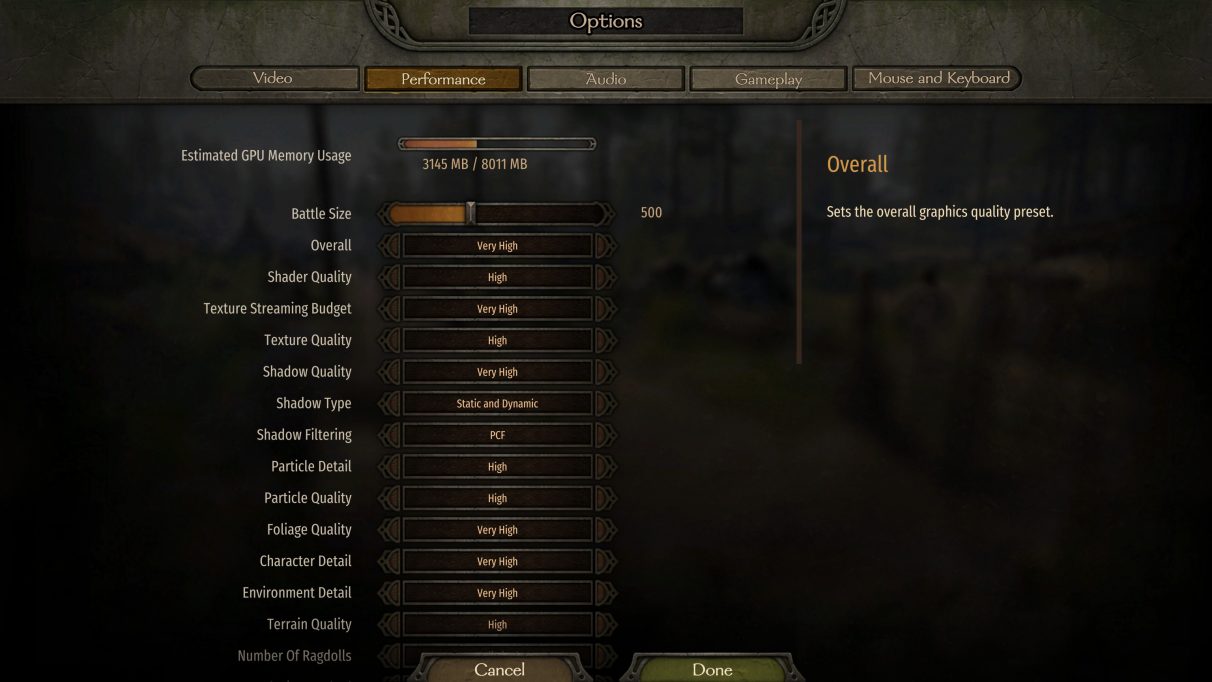
Naturally, the reduction in quality to high resulted in frame rates well above the 60 mark cadres в give me a sec , on average about 75 frames в give me a sec in the world with maximums of 80 frames per second. Towns and villages were also roughly the same, depending on the complexity of the scene.
However, take a look at Mount and Blade 2: Bannerlord's settings menu and you'll find a surprising amount of similarities between High and Very High, making it easy to spot the most demanding settings. Both quality modes have the same Shader, Texture, Terrain, Water and Lighting Quality settings such as (High), and they both have other effects such as Interactive Grass, Sun Shafts, Subsurface Scattering, Tesselation and Bloom included further down the menu. options too, so you would actually be doing yourself a disservice by dropping them further.
Instead, it's the other settings (the ones that are different) where you want to focus your attention. Indeed, a simple change smoothing from Temporal SMAA x2 to normal Temporal SMAA led к to that what's my frame rate in the world exceeded 75-80 personnel in second at a very high level , That is good incentive for one change of setting. Compare this to 5fps increase, which I saw, just changing shadow quality from Very High to High , and I think you'll agree that removing anti-aliasing should be your first port of call if you're having performance issues.
The second thing you should do is set up environmental detail . While it didn't make much of an impact, as I drove around the world map, increasing my average frame rate by about 5 fps or so, I saw it go up by 10-15 frames per second, when I entered a city or village on a very high speeds , averaging about 70fps with Temporal SMAA x2 enabled, and about 83fps with regular temporal SMAA. What's more, I didn't notice a significant drop in overall image quality.
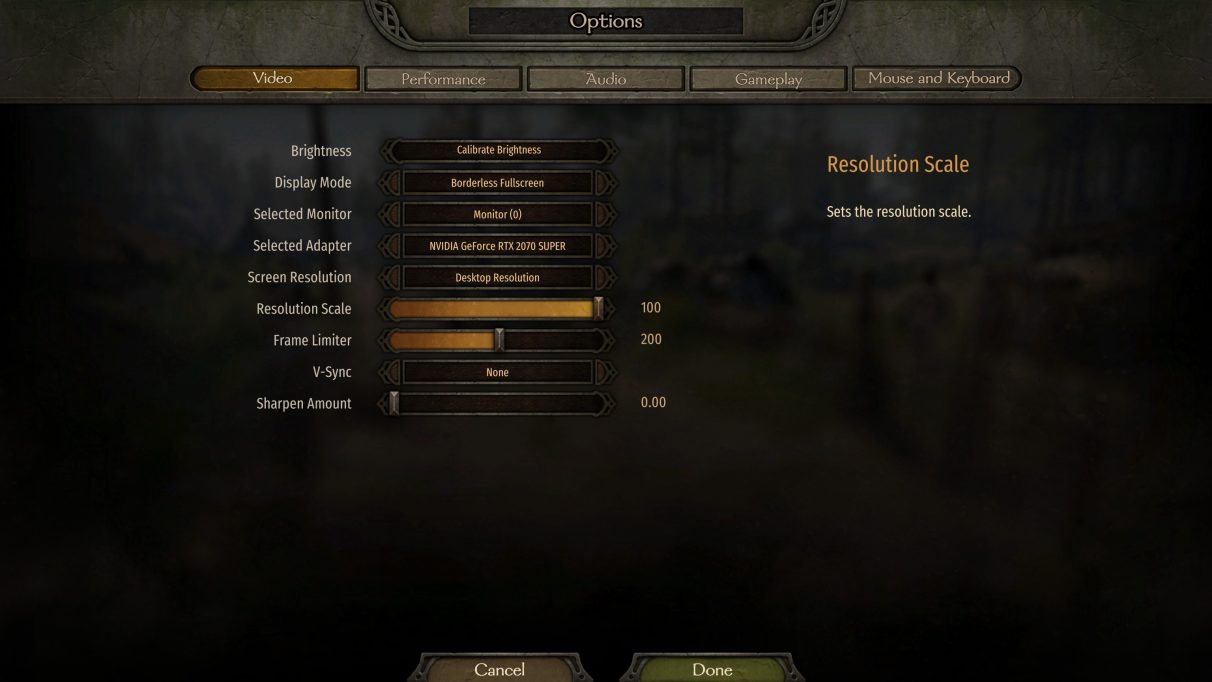
These are the settings that had the most impact during my testing, but another quick and easy way to improve frame rates is to take advantage of Mount and Blade 2: bannerlord resolution scale . You'll find this under the Video tab, not the Performance menu in Settings (as shown above), and it allows you to run the game at a percentage of the desktop resolution, like 90% or 83% of 1920×1080, for example. The game is then scaled to your chosen desktop resolution and can help take some pressure off your GPU without resetting to full resolution settings.
You can also adjust it in steps of one to 20%, which gives you a lot of flexibility - though I would recommend keeping it as high as possible, as 20% of 1920x1080 means you're technically only at a measly 384x216! 90%, on the other hand, will upscale from 1728×972 resolution.
In fact, you probably don't even need to go down to 90%, as I've found that even sticking to 95% does wonders for my framerate. For example, when I rode through towns and villages, I saw a steady framerate of around 80fps in the default very high quality mode, which is pretty much the same as the boost I got from dropping one stop of anti-aliasing. As a result, if If you're adamant about playing at the highest graphics settings possible, but don't have enough GPU power, then using the resolution scale in this way might just be the perfect solution.
As I mentioned above, I will be testing Mount and Blade 2: Bannerlord more in the coming weeks to see how performance in siege combat can be improved and how different processors can affect game speed, but in general I hope that the above tips and tricks will be enough to help you start the game in the first hours of the game and maintain a stable frame rate if your PC is a little loaded.
And while you're here, be sure to check out 25 tips for beginners in Mount and Blade 2 Banner Lord .
 Thank you very much!
Thank you very much!