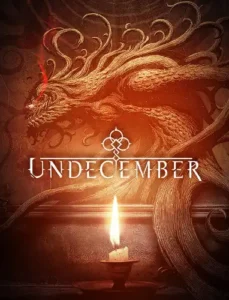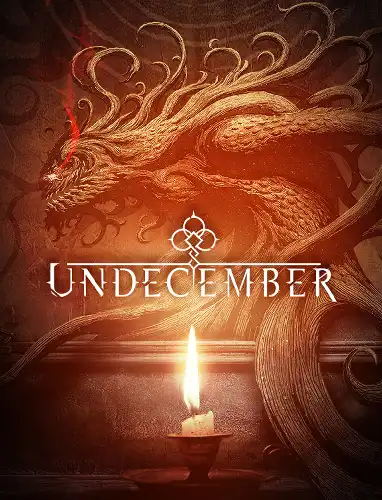Graphics improvements in Undecember
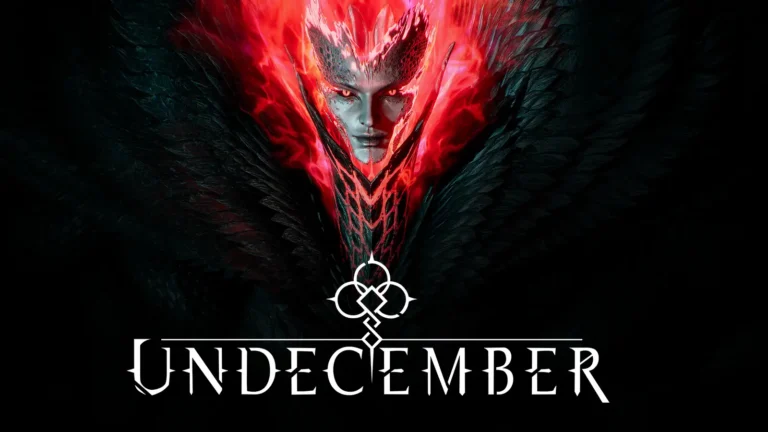
В Undecember you can significantly improve the graphics and in this guide we tell you how to do it!
The best CPU load, which gives an increase in fps. Better shadow spacing, resolution and shadow fading removed. Improved grass shadow detail, which is quite pixelated by default. This was especially noticeable in snowy areas, now it looks much better. Increased distance to grass. Pop-up details, fixed corpses. Better and optimized Lod distance of buildings and other details. Optimized lighting for better performance. Volumetric fog is reduced, visually more realistic and increased fps. Improved colors, eliminated fading. Post-processing effects such as motion blur, grain, chromatic aberration, and depth of field are disabled. Optimized screen space reflections. Improved and optimized TAA (anti-aliasing). Optimized ambient occlusion for better performance. Added 16x anisotropic filtering for crisper textures at a distance. Add a sharp filter. The UI scale set is 75%. If you don't set your desired FPS lock, the game will lock your framerate to 60. I've fixed it now. Fixed some micro stutters that can occur when the unrealistic engine locks up the framerate. Disable in-game vsnc. Addition FOV Fix. Water and Tesslation are optimized. It is also noticed that the hair often looks uneven. Now it's fixed.
How to improve graphics in Undecember

Set the brightness in the game to 20.
For those who play with vsync, enabling fast sync in driver settings and blocking fps can help. A value of 3-5 fps below the maximum HZ is always good. This should fix micro-stuttering and V-sync frame time issues.
Change to the following folder:
C:/Users/Name/appdata/local/RzGame/Saved/Config/WindowsNoEditor
Open the engine.ini file.
If you don't see the AppData folder, you need to activate the display of all hidden files and folders in windows using advanced folder options.
Leave some space and copy it under the script below.
Add the following:
[System Settings]
r.streaming.boost=1
r.FastVRam.EyeAdaptation=1
r.bForceCPUAccessToGPUSkinVerts=1
r.ViewDistance=5
r.ViewDistanceScale = 5
r.MaxAnisotropy = 16
r.LandscapeLODDistributionScale=3
r.LandscapeLOD0DistributionScale=3
r.StaticMeshLODDistanceScale=0.01
grass.CullDistanceScale=4
foliage.LODDistanceScale=5
foliage.forcelod=2
foliage.ditheredLOD=0
foliage.MinimumScreenSize=0.00000001
foliage.MaxOcclusionQueriesPerComponent=128
foliage.MinInstancesPerOcclusionQuery=65536
grass.DensityScale=1.0
foliage.DensityScale=1.0
r.HairStrands.DeepShadow.SuperSampling=1
r.HLOD=1
r.HLOD.DistanceScale=2.0
r.HLOD.MaximumLevel=1
r.Emitter.FastPoolEnable=1
r.EmitterSpawnRateScale = 2.0
r.MipMapLODBias=0
r.MaxQualityMode=1
r.DetailMode = 2
r.MaterialQualityLevel = 1
r.SkeletalMeshLODBias=-3
r.SkeletalMeshLODRadiusScale=0.01
r.LandscapeLODBias=-3
r.TessellationAdaptivePixelsPerTriangle=128
r.Water.WaterMesh.TessFactorBias=12
r.SkyAtmosphere=1
r.SkylightIntensityMultiplier=0.4
r.Fog = 1
r.FogDensity=0.02
r.FogStartDistance=6
r.VolumetricFog.GridDivisor=30
r.VolumetricFog.GridPixelSize=8
r.VolumetricFog.GridSizeZ=64
r.VolumetricFog.Jitter=1
r.VolumetricFog.InjectShadowedLightsSeparately=1
r.VolumetricFog.InverseSquaredLightDistanceBiasScale=1.000000
r.VolumetricFog.LightFunctionSupersampleScale=2.000000
r.VolumetricRenderTarget=1
r.TranslucencyVolumeBlur = 0
r.TranslucentLightingVolume=1
r.TrueSkyQuality=1
r.SkyLightingQuality=1
r.LightFunctionQuality = 1
r.LightShaftQuality = 1
r.LightMaxDrawDistanceScale=3
r.ShadowQuality = 5
r.Shadow.CacheWholeSceneShadows=1
r.Shadow.WholeSceneShadowCacheMb=500
r.Shadow.FilterMethod=0
r.Shadow.PointLightDepthBias=0.050000
r.Shadow.RadiusThreshold = 0.01
r.Shadow.DistanceScale = 3.0
r.Shadow.MaxNumFarShadowCascades=12
r.Shadow.CSM.MaxCascades = 12
r.Shadow.TexelsPerPixel=16
r.Shadow.CSMDepthBias=20
r.Shadow.MinPreShadowResolution=4096
r.Shadow.MinResolution=4096
r.Shadow.MaxCSMResolution=4096
r.Shadow.MaxResolution = 4096
r.Shadow.SpotLightTransitionScale=4096
r.Shadow.CSM.TransitionScale = 2.0
r.Shadow.PreShadowResolutionFactor=1.0
r.CapsuleShadows=1
r.CapsuleMaxDirectOcclusionDistance=800.000000
r.CapsuleMaxIndirectOcclusionDistance=600.000000
r.CapsuleShadowsFullResolution=1
r.DistanceFieldShadowing = 1
r.Shadow.PerObject=1
r.ContactShadows=1
r.AllowLandscapeShadows=1
r.Shadow.AllowForegroundShadows=1
r.AmbientOcclusionLevels = 2
r.AmbientOcclusionMaxQuality=100
r.DistanceFieldAO = 1
r.DFShadowQuality=3
r.DFFullResolution=1
r.HLOD.ForceDisableCastDynamicShadow=1
r.Shadow.FadeResolution=0
r.HighQualityLightMaps=1
r.LensFlareQuality = 3
r.ParticleLightQuality = 2
r.RefractionQuality = 3
r.SSR.Quality = 4
r.SSR.MaxRoughness=1
r.SSS.Scale = 1
r.SSS.SampleSet = 2
r.SSGI.Quality=4
r.DefaultFeature.AntiAliasing = 2
r.PostProcessAAQuality=6
r.ScreenPercentage=100
r.TemporalAASamples=32
r.TemporalAACurrentFrameWeight=0.12
r.TemporalAAFilterSize=1.0
r.TemporalAACatmullRom=1
r.TemporalAAPauseCorrect=1
r.BloomQuality = 3
r.EyeAdaptationQuality = 3
r.Color.Mid = 0.35
r.SceneColorFormat = 4
r.TonemapperGamma=2.6
r.Tonemapper.Quality = 3
r.TonemapperFilm=1
r.Tonemapper.Sharpen=0.33
r.FastBlurThreshold = 0
r.MotionBlurQuality = 0
r.MotionBlur.Amount=0
r.MotionBlurSeparable=0
r.DepthOfFieldQuality = 0
r.DepthOfField.FarBlur=0
r.DefaultFeature.MotionBlur = 0
r.SceneColorFringe.Max=0
r.SceneColorFringeQuality = 0
r.MotionBlur.Max = 0
r.Tonemapper.GrainQuantization = 0
[/script/engine.engine]
bUseFixedFrameRate=True
FixedFrameRate=70
[/script/engine.localplayer]
AspectRatioAxisConstraint = AspectRatio_MaintainYFOV
[/script/engine.userinterfacesettings]
ApplicationScale=0.75
Save and close!
Music in the background

For background music, add the following
[Audio]
UnfocusedVolumeMultiplier=1
Real fullscreen in Undecember
Even if you select full screen mode in the game, it will not be adopted correctly. To enable true full screen mode (exclusive), add:
r.FullScreenMode=0
1= full screen window mode, 2= window mode.
Additional improvements
For the Hz/FPS you want, just change the following value:
Fixed framerate=70, eg at 120, 144, 165. I'm playing at 70fps with gsync blocked. Set the HZ here from your monitor.
Disables FPS lock in the game.
This is specifically for gsync and freesync monitors above 60Hz.
If you are playing with vsync and 60Hz, remove this entry:
[/script/engine.engine]
bUseFixedFrameRate=True
FixedFrameRate=70
Like I said, I wouldn't leave this task to UE4's in-game settings as experience has shown it can cause problems. It works better with ini.
If you want to increase the UI area, simply increase the value from 75% to the desired UI size.
And the sharpness of the image can also be changed:
r.Tonemapper.Sharpen=0.33 recommended values still: 1.0 or 0.70
Increase the brightness: set r.Color.Mid=0.35 to 0.40-0.50 the higher, the lighter.
For older GPUs and higher performance (970-1080) remove this: foliage.forcelod=2
What can also improve color reproduction is nvidia's digital color enhancement. I set it to 65%. Here I would not exceed the value of 75%, otherwise the red tones will prevail. You will find this option in the nvidia settings.
On the first 2 screens, you can see the graphical difference very clearly.